According to Google, access to Universal Analytics (UA) data via the both the interface and API will stop on the 1st July 2024.
Starting the week of July 1, 2024: You will not have access to any current or historical Universal Analytics data and most users will lose access to the interface and the API on this date. For some properties it may take longer. All properties visible after July 1, 2024 will show a banner that they are queued for deletion. Universal Analytics 360 properties currently in an active BigQuery backfill will show in the interface for the full duration of that backfill. Correctly configured BigQuery backfills that start on or before June 30, 2024 will continue until completion, even if that date is after July 1, 2024.
After July 1, 2024, once a property does not show in the interface, you should consider your property shut down.
Google Analytics Help
Sometimes Google postpone these types of things, but with the kind of language they are using above, I certainly wouldn’t risk it!
What do you need to do? Back up your data, now.
How do i back up my UA data?
I’ve worked with a number of different clients over the last few months backing up their GA data in preparation for this. However, I know there are a tonne of businesses out there that aren’t aware of the imminent deletion of their data, or just don’t know where to start. I’m worried that they are going to loose their data.
That’s why i created this, a free Looker Studio tool to help you connect, export and back up your precious GA data. And to do this in a way that is simple and not time consuming.
GET MY FREE GOOGLE UNIVERSAL ANALYTICS EXPORT TOOL HERE
PLEASE READ THIS FIRST TO MAKE SURE YOU ARE
AWARE OF SAMPLING AND DATA RETENTION LIMITS.
Here is the step by step guide to using the UX data export tool
Please note, this is not a complete export of all Universal Analytics Metrics and Dimensions. But it does contains a whole array of tables covering: Acquisition Data, Behaviour Data, Conversion Data, Ecommerce Data and Audience Data. Hopefully it gives you access to the data you need and saves you a huge amount of time.
As always, no two accounts/sites/businesses are the same. This tool is intended as a base, so review the data/metrics and customise it to your particular needs. And don’t forget to verify your data once you’ve downloaded it.
Export and Back up UA Acquisition Data
This includes tables for: Daily Totals, Default Channel Groupings, Source/Medium, Medium, Full Referral.
Some of the metrics include: Sessions, Users, New Users, Page Views, Goal Completions, Avg Session Duration, Sessions with Search, Sessions with events, Total Events, Revenue.
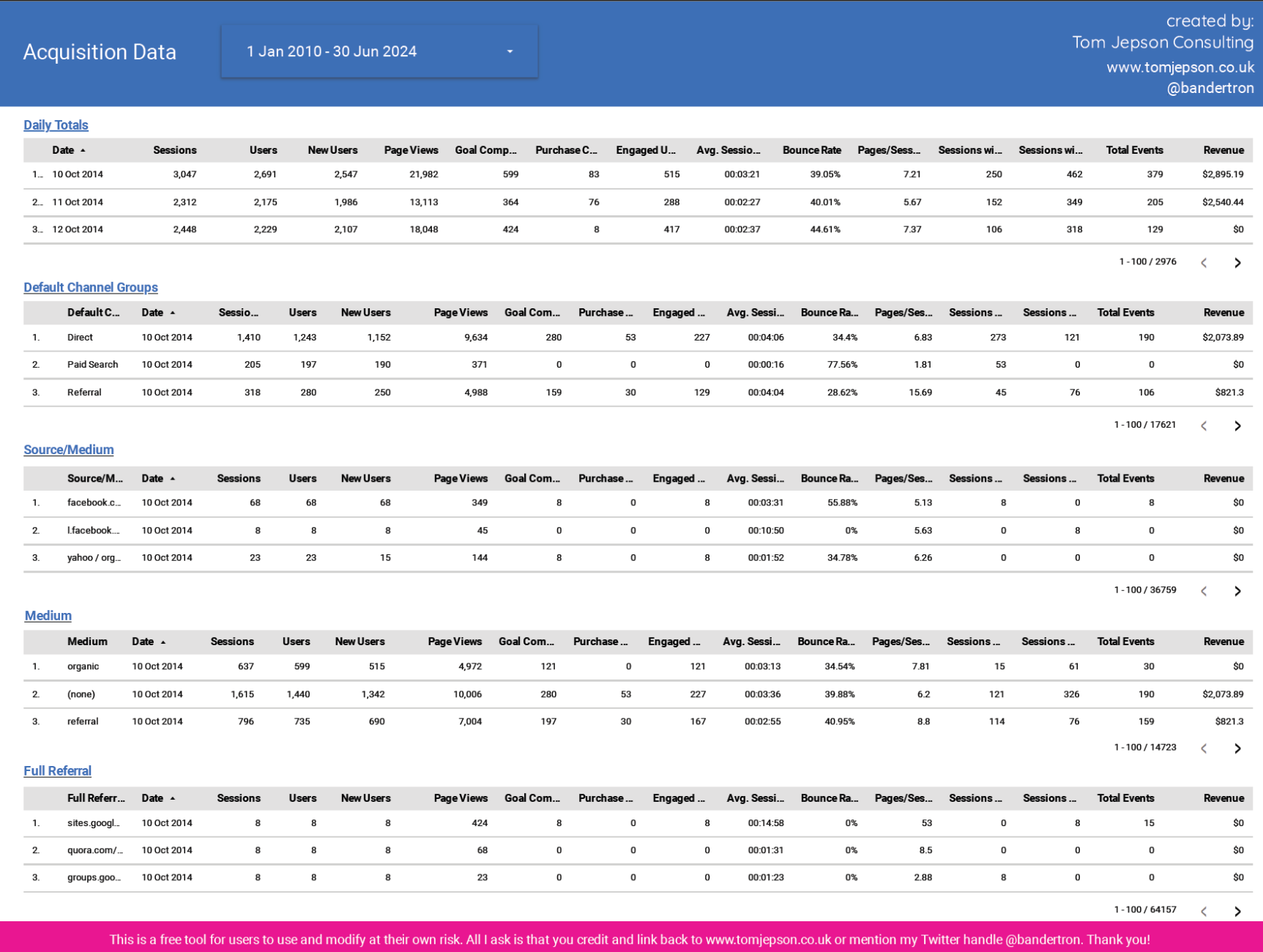
Export and Back up UA Behaviour Data
This includes tables for: Page, Landing Page, Exit Page, Site Search, Events.
Some of the metrics include: Sessions, Users, New Users, Page Views, Goal Completions, Avg Time on page, Bounce rate, Sessions with events, Total Events, Page value.

Export and Back up UA Conversion Data
This includes tables for: Goal Completions (All goals) by goal location, Goal Completions Source/Medium (All goals), Goal 1 Completions , Goal 1 Completions Source/Medium, Goal 2 Completions , Goal 2 Completions Source/Medium Site Search (IMPORTANT, please add other goals if you have more than 2. Also make note of the names of the Goals, so you know which is which.)
Some of the metrics include: Goal Completions, Goal Conversion Rate, Goal Value.
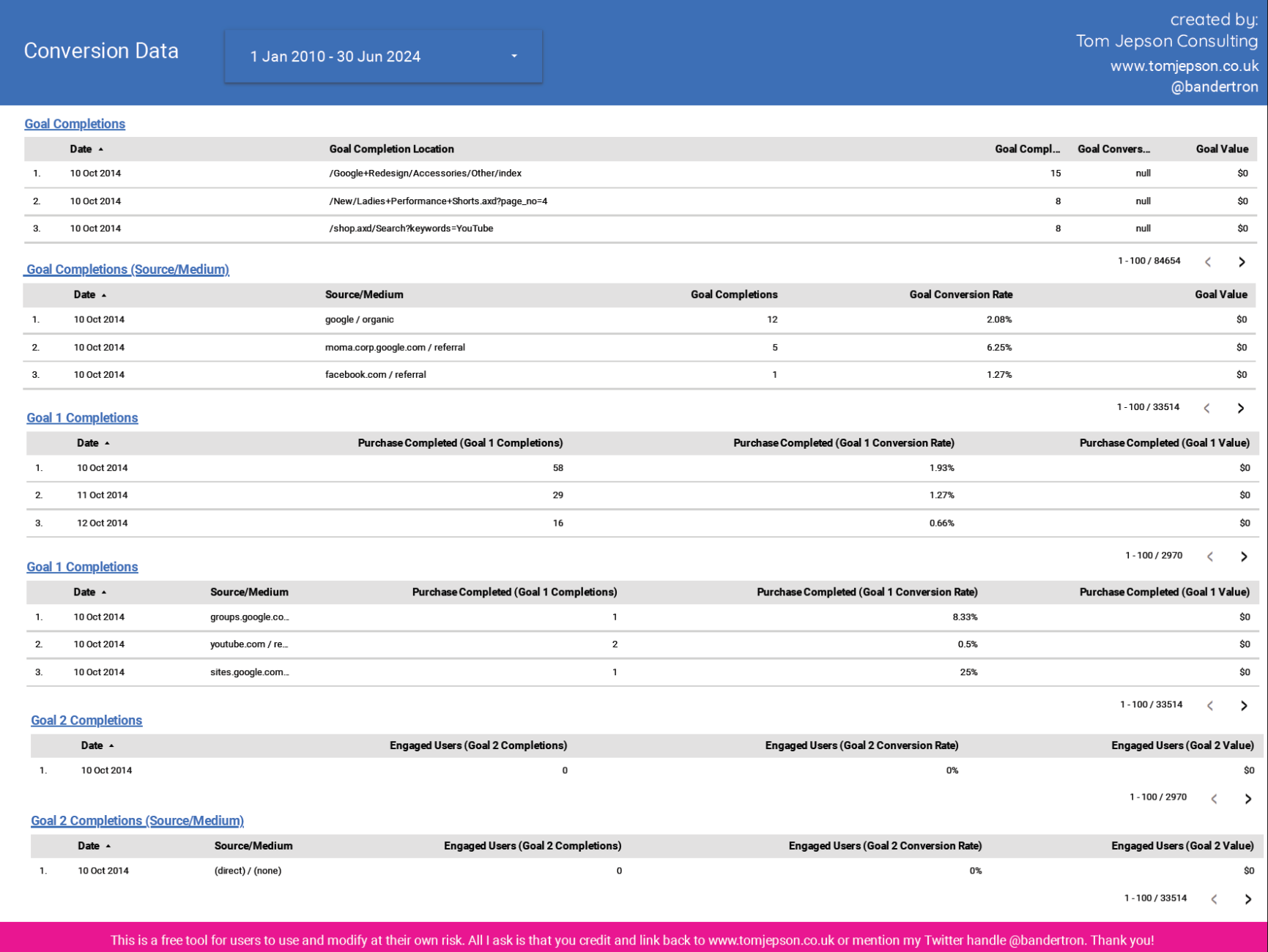
Export UA Ecommerce Data
This includes tables for: Ecommerce Overview, Ecommerce Overview by Source/Medium , Product overview, product by Source/Medium.
Some of the metrics include: Ecommerce conversion rate, Transactions, Revenue, Avg. order value, Unique Purchases, Quantity.
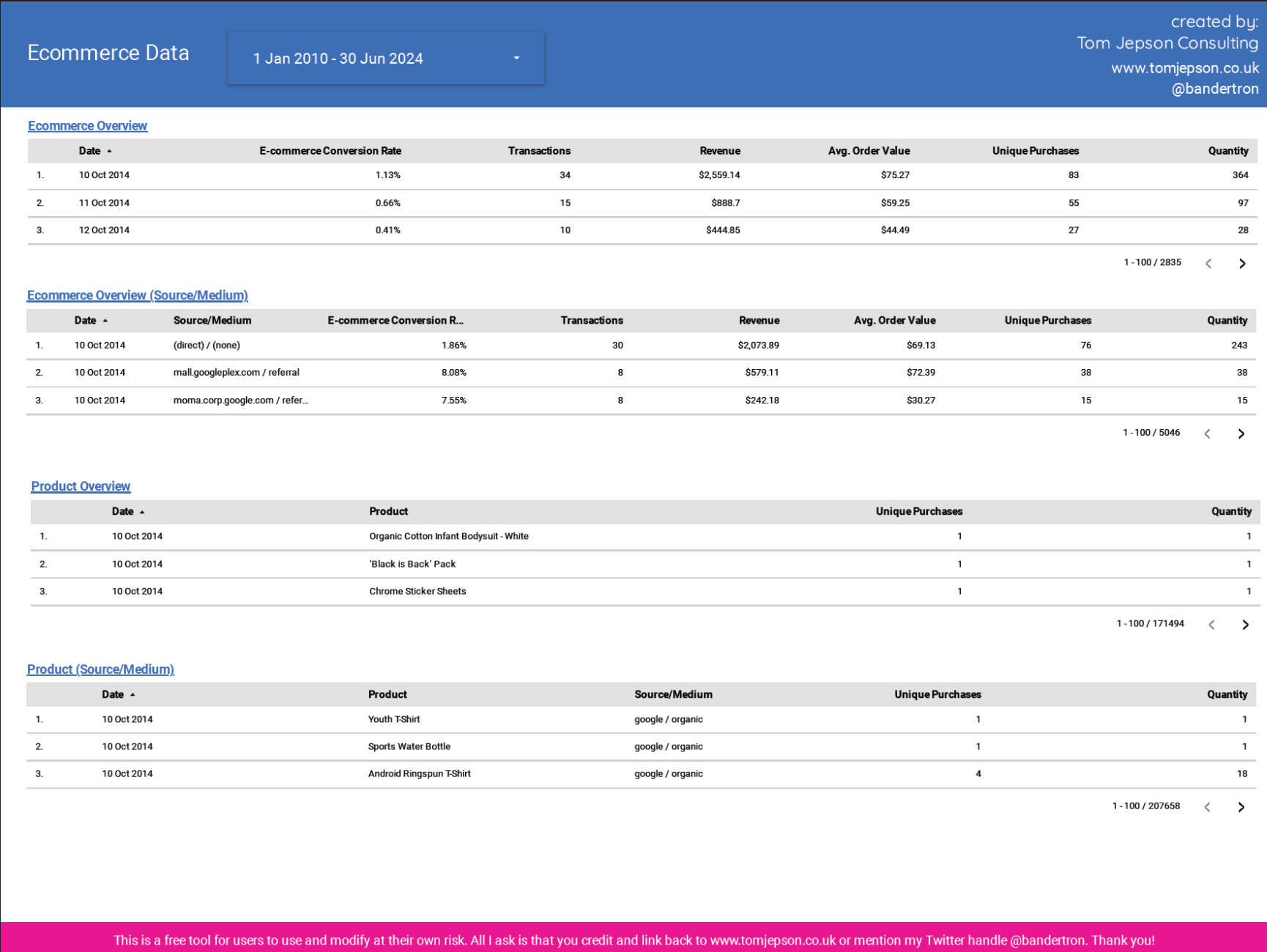
Export UA Audience Data
This includes tables for: Country, Town/City , Device category, Gender, Age.
Some of the metrics include: Page Views, Sessions, Users, New Users, Goal completions, Bounce rate, Pages/Session, Sessions with search, Sessions with events, Total events .
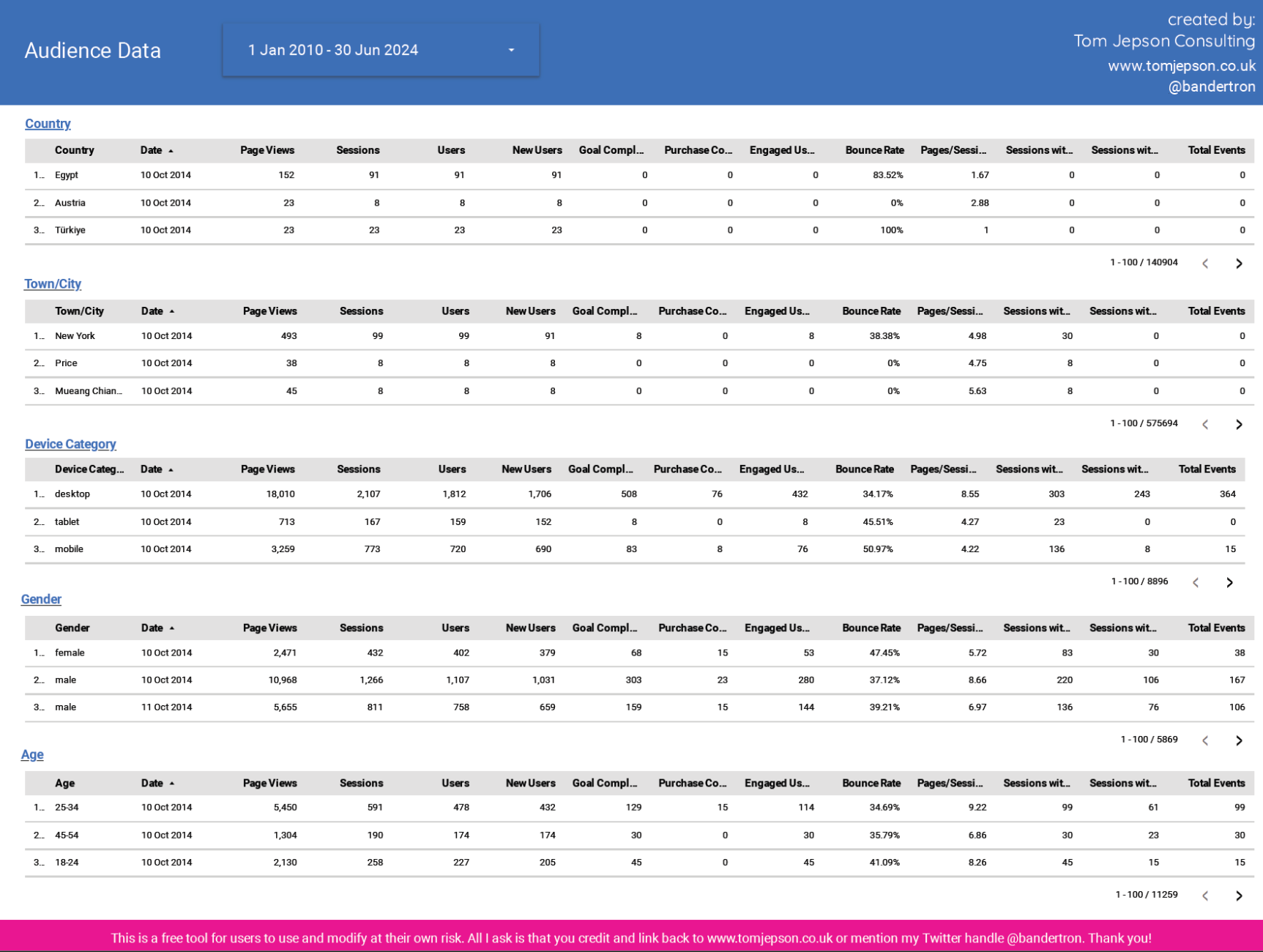
How to use the UA Data Backup Tool
I’ve created the following video to give you a run through of how it works and what you need to do to get the data you need:
The process:
- Copy my Looker Studio report template and set the data source to your UA Property.
- Alternatively, for each report (page), Change the data source to your UA property using the Data Control.
If you’ve never used Looker, or can see accounts in the Data Control, then you will need to add your data source. To do this go to Resource > Manage added data sources > add a data source > select the “Google Analytics” connector > select the account > select the UA property and view - For each report (page) set the date range for the period you want to collect *
- Go through each table you want, add/remove the columns you need/don’t need (or stick with the default) and click on the three dots and select “export”
- Confirm you are seeing the data you are expecting and that sampling isn’t occurring **
- Save the csv to where ever you want to store it and give it a name that will help you know what it is.
- Verify – This is important. Make sure you go through the data you collected and confirm it matches the interface and contains the data you need.
- Repeat the same process for the other tables/data you want to collect.
- Let me know what you think!
Important things to bare in mind when exporting UA data *
Setting the UA Property & Date Range
Make sure you have the right UA property selected and the appropriate date range for each report. The default is set to the Google Shop, so make sure you don’t accidentally leave that set as the data source.
Make a note of your Goal names!
Make a note of your goals as they will be recorded as “Goal 1”, “Goal 2” etc. You might remember what each is today, but best to keep a record , just in case!
Verify your data
Just to emphasise again, make sure you verify your exported data to ensure it matches the data in UA and contains the metrics you need. Don’t download blindly and later realise you didn’t actually get what you needed when its too late.
Be aware of data retention limits
Due to the retention periods applied in Universal Analytics/GA3, you might find that not all the data goes back as far as something like “sessions”. This is because Google Analytics retention period is set to to expire User and Event data after a certain period. There is no way to get round this, I’m afraid.
To see your retention period, go into Universal Analytics:
Admin > Property > Tracking Info > Data Retention (you should see something like this)
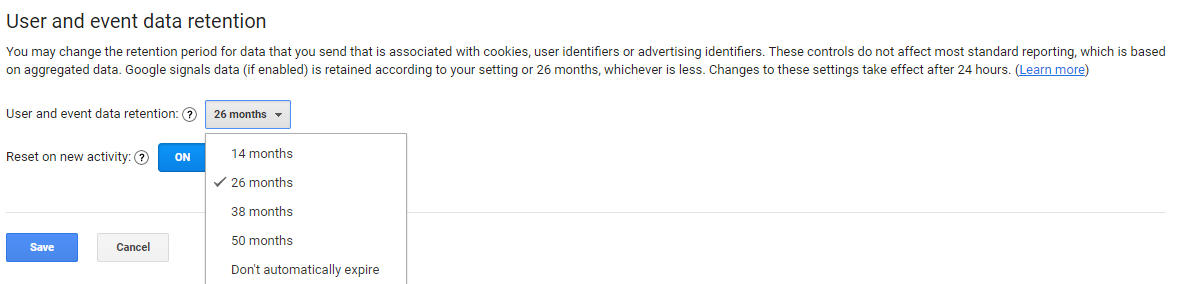
You will notice that some of the tables in the UA data export tool only go back 14/26/38/50 months, this is why.
What to do if you hit data limits or sampling **
If your site is a large site, then you will likely experience sampling or limits. Look out for the “sampling” message in the bottom of the page. It will look like this:
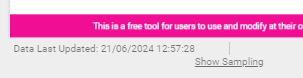
If you are not happy with sampled data, then reduce the date range and break the export data into chunks (Decades, every 5 years, every 1 Year, 6 months etc)
The All Pages report is prone to limits if your site is large (e.g. ecommerce site), and you might even see a message saying the export is limited. If this is the case, then look to shorten the date range or download in chunks, as described above.
Disclaimer
This tool is a “use at your own risk” tool, and you need to make sure you check what you are exporting to make sure it fits your needs and verify the data you collect.
I also wanted to get it out as fast as possible so people get a chance to make use of it. So, if you notice any bugs or have any recommendations, please let me know.
Hopefully it should fast track the process for you and give you a solid base to start work from and experiment – my hope is that it helps people get access to the data they may later rely on.
Please share this tool and help others.
This is a free tool for users to use and modify as they wish, at their own risk. All I ask is that you credit and link back to www.tomjepson.co.uk or mention my Twitter handle @bandertron or linkedin @Tom Jepson. Thank you!
